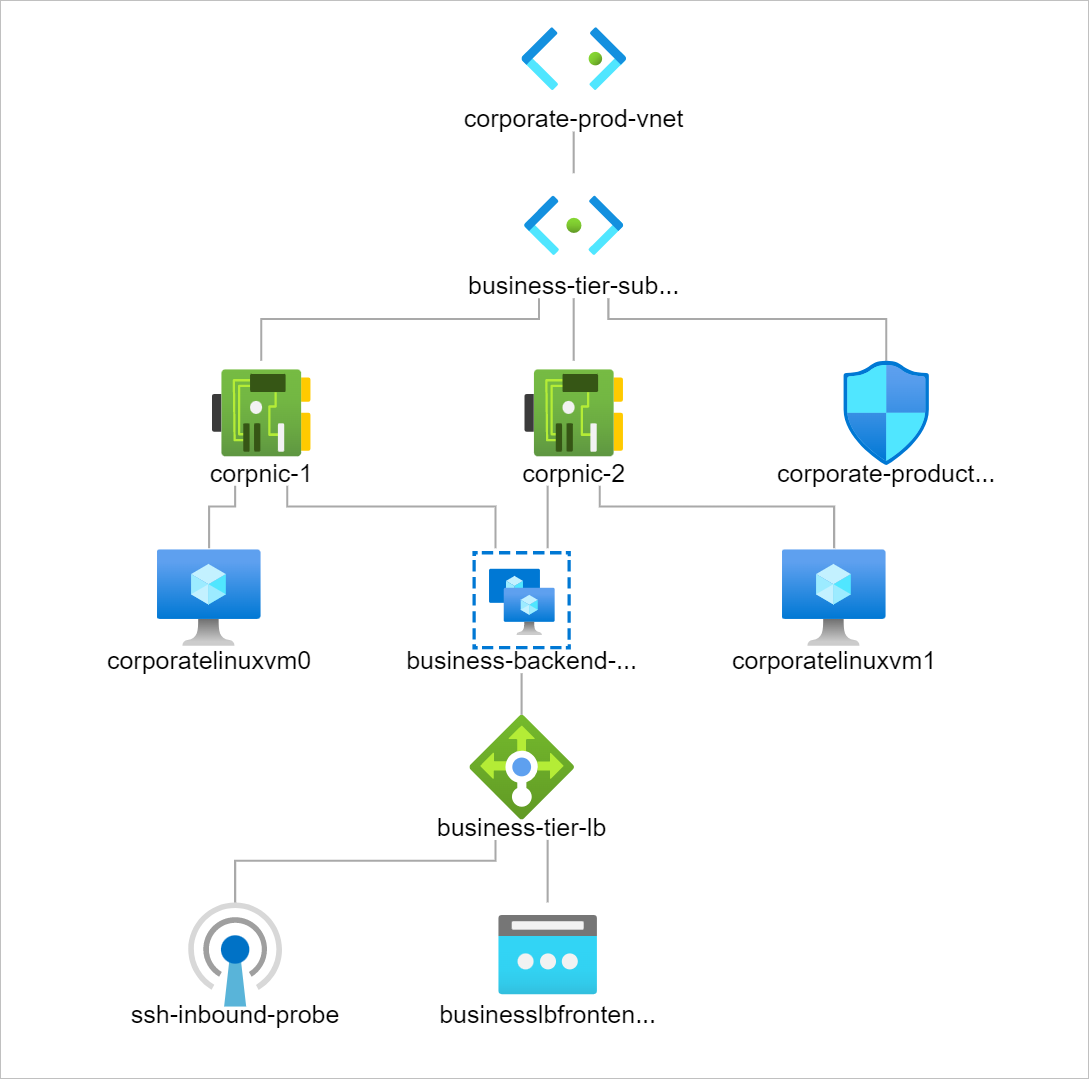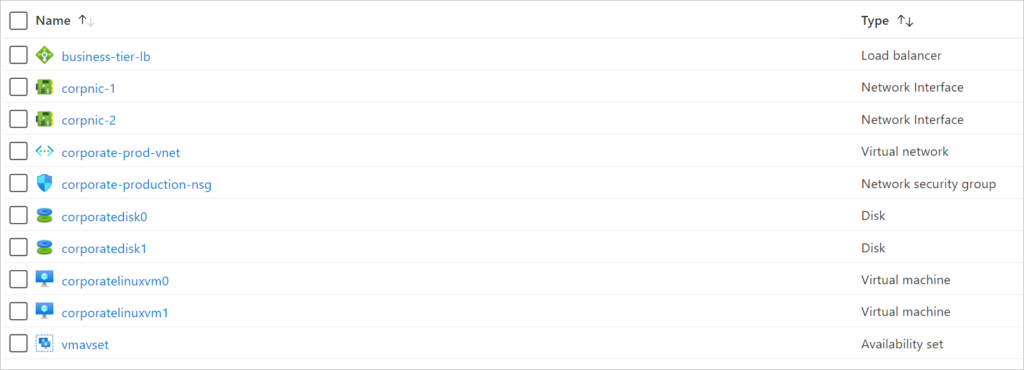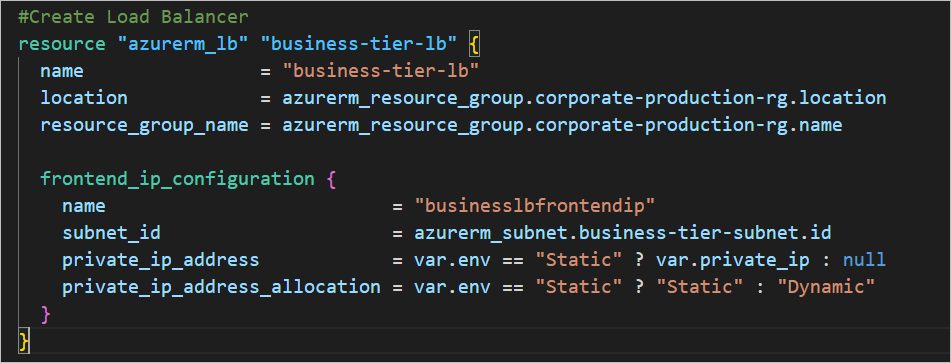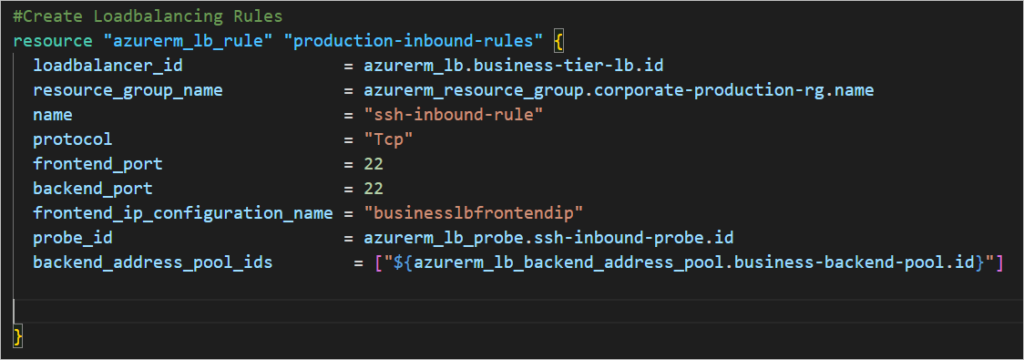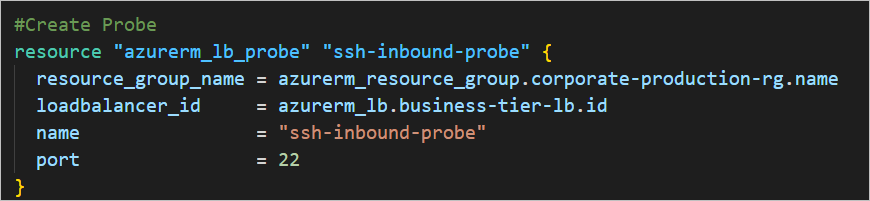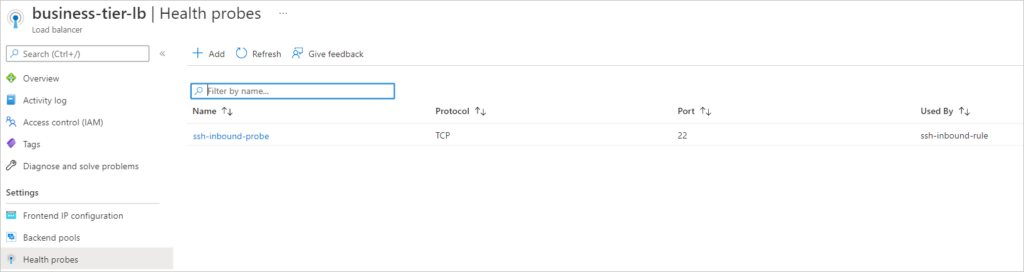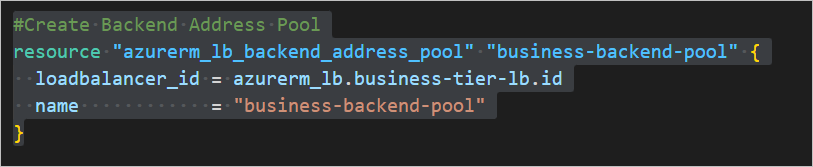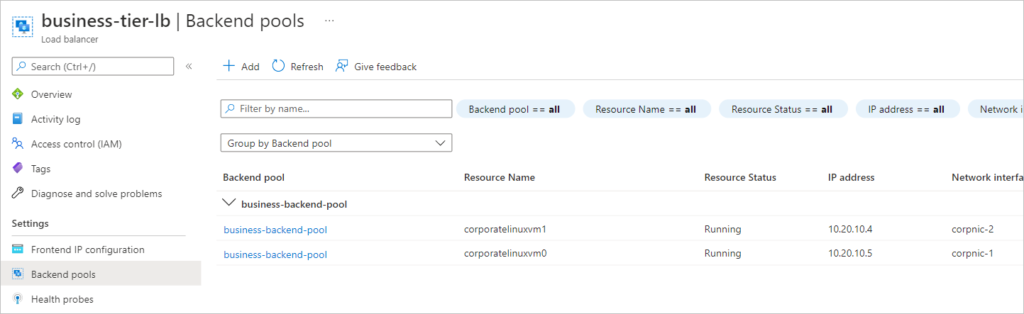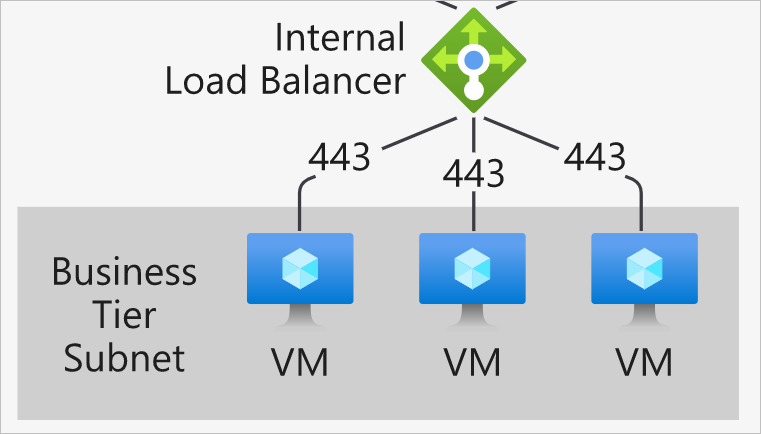
How to Create Azure Standard Load Balancer with Backend Pools in Terraform
Below is a list of parts which constitutes this build.
- Resource Group
- Virtual Machines
- Network Interfaces
- Standard Loadbalancer
- Availability Sets
Open your IDE and create the following Terraform files;
providers.tf
network.tf
loadbalancer.tf
virtualmachines.tf
git clone https://github.com/expertcloudconsultant/createazureloadbalancer.git
#Create the providers providers.tf
#IaC on Azure Cloud Platform | Declare Azure as the Provider
# Configure the Microsoft Azure Provider
terraform {
required_version = ">=0.12"
required_providers {
azurerm = {
source = "hashicorp/azurerm"
version = "~>2.0"
}
}
}
provider "azurerm" {
features {}
}
#Create the virutal network and subnets with with Terraform. network.tf
#Create Resource Groups
resource "azurerm_resource_group" "corporate-production-rg" {
name = "corporate-production-rg"
location = var.avzs[0] #Avaialability Zone 0 always marks your Primary Region.
}
#Create Virtual Networks > Create Spoke Virtual Network
resource "azurerm_virtual_network" "corporate-prod-vnet" {
name = "corporate-prod-vnet"
location = azurerm_resource_group.corporate-production-rg.location
resource_group_name = azurerm_resource_group.corporate-production-rg.name
address_space = ["10.20.0.0/16"]
tags = {
environment = "Production Network"
}
}
#Create Subnet
resource "azurerm_subnet" "business-tier-subnet" {
name = "business-tier-subnet"
resource_group_name = azurerm_resource_group.corporate-production-rg.name
virtual_network_name = azurerm_virtual_network.corporate-prod-vnet.name
address_prefixes = ["10.20.10.0/24"]
}
#Create Private Network Interfaces
resource "azurerm_network_interface" "corpnic" {
name = "corpnic-${count.index + 1}"
location = azurerm_resource_group.corporate-production-rg.location
resource_group_name = azurerm_resource_group.corporate-production-rg.name
count = 2
ip_configuration {
name = "ipconfig-${count.index + 1}"
subnet_id = azurerm_subnet.business-tier-subnet.id
private_ip_address_allocation = "Dynamic"
}
}
#Create the standard load balancer with Terraform. loadbalancer.tf
#Create Load Balancer
resource "azurerm_lb" "business-tier-lb" {
name = "business-tier-lb"
location = azurerm_resource_group.corporate-production-rg.location
resource_group_name = azurerm_resource_group.corporate-production-rg.name
frontend_ip_configuration {
name = "businesslbfrontendip"
subnet_id = azurerm_subnet.business-tier-subnet.id
private_ip_address = var.env == "Static" ? var.private_ip : null
private_ip_address_allocation = var.env == "Static" ? "Static" : "Dynamic"
}
}
#Create Loadbalancing Rules
#Create Loadbalancing Rules
resource "azurerm_lb_rule" "production-inbound-rules" {
loadbalancer_id = azurerm_lb.business-tier-lb.id
resource_group_name = azurerm_resource_group.corporate-production-rg.name
name = "ssh-inbound-rule"
protocol = "Tcp"
frontend_port = 22
backend_port = 22
frontend_ip_configuration_name = "businesslbfrontendip"
probe_id = azurerm_lb_probe.ssh-inbound-probe.id
backend_address_pool_ids = ["${azurerm_lb_backend_address_pool.business-backend-pool.id}"]
}
#Create Probe
#Create Probe
resource "azurerm_lb_probe" "ssh-inbound-probe" {
resource_group_name = azurerm_resource_group.corporate-production-rg.name
loadbalancer_id = azurerm_lb.business-tier-lb.id
name = "ssh-inbound-probe"
port = 22
}
#Create Backend Address Pool
#Create Backend Address Pool
resource "azurerm_lb_backend_address_pool" "business-backend-pool" {
loadbalancer_id = azurerm_lb.business-tier-lb.id
name = "business-backend-pool"
}
#Automated Backend Pool Addition
#Automated Backend Pool Addition > Gem Configuration to add the network interfaces of the VMs to the backend pool.
resource "azurerm_network_interface_backend_address_pool_association" "business-tier-pool" {
count = 2
network_interface_id = azurerm_network_interface.corpnic.*.id[count.index]
ip_configuration_name = azurerm_network_interface.corpnic.*.ip_configuration.0.name[count.index]
backend_address_pool_id = azurerm_lb_backend_address_pool.business-backend-pool.id
}
This line of configuration is what intelligently adds the network interfaces to the backendpool. I call it a gem because it took me quite sometime to figure it all out.
ip_configuration_name = azurerm_network_interface.corpnic.*.ip_configuration.0.name[count.index]
Create the Linux Virtual Machines virtualmachines.tf
# Create (and display) an SSH key
resource "tls_private_key" "linuxvmsshkey" {
algorithm = "RSA"
rsa_bits = 4096
}
#Custom Data Insertion Here
data "template_cloudinit_config" "webserverconfig" {
gzip = true
base64_encode = true
part {
content_type = "text/cloud-config"
content = "packages: ['nginx']"
}
}
# Create Network Security Group and rule
resource "azurerm_network_security_group" "corporate-production-nsg" {
name = "corporate-production-nsg"
location = azurerm_resource_group.corporate-production-rg.location
resource_group_name = azurerm_resource_group.corporate-production-rg.name
#Add rule for Inbound Access
security_rule {
name = "SSH"
priority = 1001
direction = "Inbound"
access = "Allow"
protocol = "Tcp"
source_port_range = "*"
destination_port_range = var.ssh_access_port # Referenced SSH Port 22 from vars.tf file.
source_address_prefix = "*"
destination_address_prefix = "*"
}
}
#Connect NSG to Subnet
resource "azurerm_subnet_network_security_group_association" "corporate-production-nsg-assoc" {
subnet_id = azurerm_subnet.business-tier-subnet.id
network_security_group_id = azurerm_network_security_group.corporate-production-nsg.id
}
#Availability Set - Fault Domains [Rack Resilience]
resource "azurerm_availability_set" "vmavset" {
name = "vmavset"
location = azurerm_resource_group.corporate-production-rg.location
resource_group_name = azurerm_resource_group.corporate-production-rg.name
platform_fault_domain_count = 2
platform_update_domain_count = 2
managed = true
tags = {
environment = "Production"
}
}
#Create Linux Virtual Machines Workloads
resource "azurerm_linux_virtual_machine" "corporate-business-linux-vm" {
name = "${var.corp}linuxvm${count.index}"
location = azurerm_resource_group.corporate-production-rg.location
resource_group_name = azurerm_resource_group.corporate-production-rg.name
availability_set_id = azurerm_availability_set.vmavset.id
network_interface_ids = ["${element(azurerm_network_interface.corpnic.*.id, count.index)}"]
size = "Standard_B1s" # "Standard_D2ads_v5" # "Standard_DC1ds_v3" "Standard_D2s_v3"
count = 2
#Create Operating System Disk
os_disk {
name = "${var.corp}disk${count.index}"
caching = "ReadWrite"
storage_account_type = "Standard_LRS" #Consider Storage Type
}
#Reference Source Image from Publisher
source_image_reference {
publisher = "Canonical" #az vm image list -p "Canonical" --output table
offer = "0001-com-ubuntu-server-focal" # az vm image list -p "Canonical" --output table
sku = "20_04-lts-gen2" #az vm image list -s "20.04-LTS" --output table
version = "latest"
}
#Create Computer Name and Specify Administrative User Credentials
computer_name = "corporate-linux-vm${count.index}"
admin_username = "linuxsvruser${count.index}"
disable_password_authentication = true
#Create SSH Key for Secured Authentication - on Windows Management Server [Putty + PrivateKey]
admin_ssh_key {
username = "linuxsvruser${count.index}"
public_key = tls_private_key.linuxvmsshkey.public_key_openssh
}
#Deploy Custom Data on Hosts
custom_data = data.template_cloudinit_config.webserverconfig.rendered
}
If you are interested in using the UI to create a solution as above, then follow Microsoft’s Get started with Azure Load Balancer by using the Azure portal to create an internal load balancer and two virtual machines.