Running GUI Applications in Docker: A Case Study with Firefox
Docker is renowned for its ability to package applications and their dependencies into isolated containers. While it excels at running headless applications and services, running GUI (Graphical User Interface) applications in Docker presents additional challenges. This guide will walk you through the process of running a GUI application, specifically Firefox, inside a Docker container.
Prerequisites
Before you start, ensure you have the following set up:
Docker: Make sure Docker is installed and running on your system. Follow the Docker installation guide if you haven’t installed it yet.
X Server: For displaying graphical applications, you need an X server. Here’s how to set it up based on your operating system:
Windows: Install VcXsrv. This X server allows Docker containers to display GUI applications on your Windows desktop.
Linux: Ensure you have X11 installed and properly configured for X forwarding. Most modern Linux distributions come with X11 pre-installed.
Setting Up Docker for GUI Applications
Here’s a step-by-step guide to running Firefox, a popular web browser, in a Docker container with a graphical user interface.
1. Create a Dockerfile
The Dockerfile defines the environment and dependencies required for running Firefox. Below is a Dockerfile that sets up Firefox in a Debian-based Docker container:
# Use a Debian base image FROM debian:bookworm # Install dependencies RUN apt-get update && apt-get install -y \ firefox-esr \ xvfb \ libx11-xcb1 \ libxcomposite1 \ libxdamage1 \ libxrandr2 \ libxss1 \ libxtst6 \ libnss3 \ libpci3 \ libegl1 \ && apt-get clean \ && rm -rf /var/lib/apt/lists/* # Set the working directory WORKDIR /app # Set the DISPLAY environment variable for Xvfb ENV DISPLAY=:99 # Default command to run Firefox in headless mode CMD ["xvfb-run", "--server-args='-screen 0 1024x768x24'", "firefox-esr", "--headless", "--no-sandbox"]
Explanation:
Base Image: `debian:bookworm` provides a stable environment with the necessary libraries.
Dependencies:Includes `firefox-esr` for the browser and `xvfb` for the virtual framebuffer.
Display Configuration: `ENV DISPLAY=:99` sets the display variable for Xvfb, which simulates a graphical display.
Command: `xvfb-run` is used to run Firefox with a virtual display in headless mode.
2. Build the Docker Image
With the Dockerfile defined, build the Docker image with the following command:
docker build -t firefox .
This command creates a Docker image tagged as `firefox-2`, containing Firefox and its dependencies.
3. Run the Docker Container
To run Firefox from the Docker container, execute:
docker run -it --rm -e DISPLAY=host.docker.internal:0.0 firefox firefox-esr
Explanation:
winpty is used on Windows to handle interactive sessions. – use this if working in Git Bash.
docker run -it – runs the container in interactive mode.
–rm – ensures the container is removed after it exits.
-e DISPLAY=host.docker.internal:0.0 sets the DISPLAY environment variable to point to the host’s display server.
4. Verify the GUI
Running the above command will start Firefox inside the Docker container. If you are on a Windows host, ensure that you have an X server running (such as VcXsrv) that listens to the `host.docker.internal` address.
For Linux hosts, you might need to adjust the `DISPLAY` variable to `:0` or another appropriate value depending on your setup.
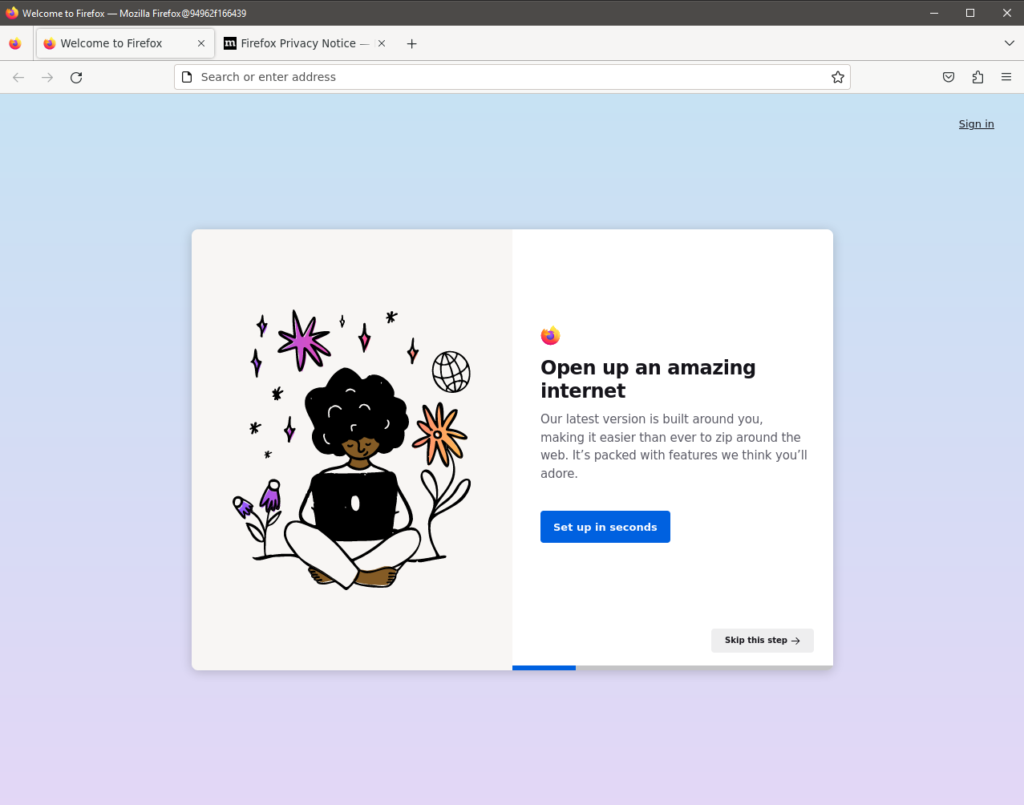
Troubleshooting
Missing Libraries: Ensure that all required libraries are installed. #
Errors like `libpci missing` or `libEGL missing` indicate that additional libraries are needed.
X Server Configuration: On Linux, ensure X11 forwarding is correctly configured. On Windows, ensure VcXsrv is running and configured to accept connections.
Conclusion
Running GUI applications in Docker requires setting up a virtual display server and ensuring all graphical dependencies are met. By following the steps outlined above, you can run Firefox or other GUI applications in Docker, benefiting from the container’s isolation and consistency.
For further reading and advanced configurations, consider exploring Docker’s documentation and community resources for running GUI applications.